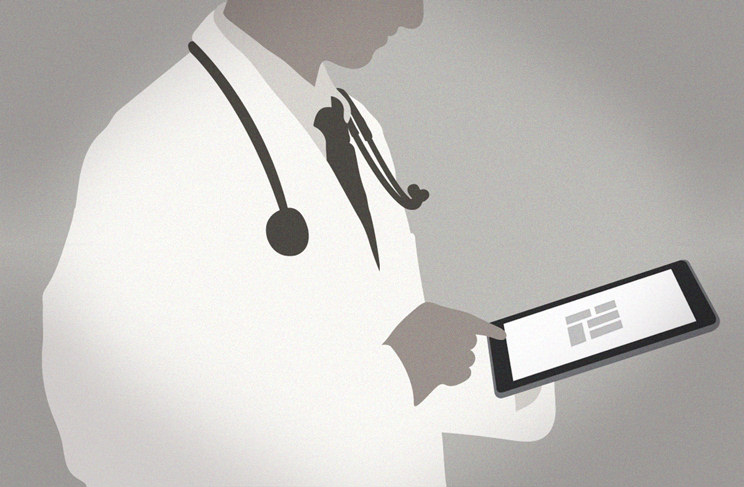Let’s talk about your patient charts. Sometimes knowing the last thing that happened with your patient is most helpful. Cue your patient’s chronological activity stream. But sometimes you want specific info front and center when you open the chart and now you have that option, too.
Once you’ve arranged it perfectly, your work is saved. Go ahead, navigate away from the patient’s chart. Go do your thing and come back later – the arrangement you set earlier will still be there!
Oh, and if you want to flip back to chronological view, go for it – just click the list icon in the upper right corner. Switching back to dashboard view will show you your items just as you left them – so you get the best of both worlds.